Sharing Your Fanvids To Instagram
Jun. 26th, 2019 09:18 pm Instagram limits the number of external links you can use in a post. Up until last year, they didn't support longer vids or links to external websites, preferring to keep the material "in house."
If you have a streaming vid on Youtube, Vimeo or your own website, you can still promote it on Instagram by posting (a) a short teaser with a link back to your own page or (b) posting the entire vid to IGTV, Instagram's new video service. It will require an Instagram account (duh!) and, in some cases, access to a third party resizing tool.
1. Instagram Specs
Instagram's video service IGTV will now allow you to upload any video (mp4 format) up to 10 minutes. Specs here: https://help.instagram.com/
On some fanvids, they will require that your video be "resized" or its orientation changed. If that happens head over to kapwing.com and upload your vid to their Resize Tool. Play around with the various formats until you find one you like. The free version has a watermark, but if you like the service, you can subscribe to remove. Alternatively, some editing programs will allow you to resize.
Here is a straight upload of a fanvid that was letterboxed for a 4:3 screen (no resizing). It is a bit small on playback
If you have a streaming vid on Youtube, Vimeo or your own website, you can still promote it on Instagram by posting (a) a short teaser with a link back to your own page or (b) posting the entire vid to IGTV, Instagram's new video service. It will require an Instagram account (duh!) and, in some cases, access to a third party resizing tool.
1. Instagram Specs
Instagram's video service IGTV will now allow you to upload any video (mp4 format) up to 10 minutes. Specs here: https://help.instagram.com/
On some fanvids, they will require that your video be "resized" or its orientation changed. If that happens head over to kapwing.com and upload your vid to their Resize Tool. Play around with the various formats until you find one you like. The free version has a watermark, but if you like the service, you can subscribe to remove. Alternatively, some editing programs will allow you to resize.
Here is a straight upload of a fanvid that was letterboxed for a 4:3 screen (no resizing). It is a bit small on playback
https://www.instagram.com/p/BzKUNThjCZr/
and here is a 1:1 Instagram version using Kapwing
and here is a 1:1 Instagram version using Kapwing
I am certain with better quality fanvids (16:9 and more recent source), you'd see better results. Ex: https://www.instagram.com/tv/ByyHKtYDyzU/
2. On your IGTV page click "upload". You will need a cover image (I used a screen-cap from the vid) and it needs to be in 492 x 762 pixels.

3. Don't forget to add a link to your full vid (if you are only posting a teaser) or your AO3 or other fanpage. Tag it with your fandom, [fandom name edit], fanvid, fanvideo, fanedit, vidding
2. On your IGTV page click "upload". You will need a cover image (I used a screen-cap from the vid) and it needs to be in 492 x 762 pixels.

3. Don't forget to add a link to your full vid (if you are only posting a teaser) or your AO3 or other fanpage. Tag it with your fandom, [fandom name edit], fanvid, fanvideo, fanedit, vidding
Here is an example of a teaser vid with a link to the Youtube version
https://www.instagram.com/tv/
More examples

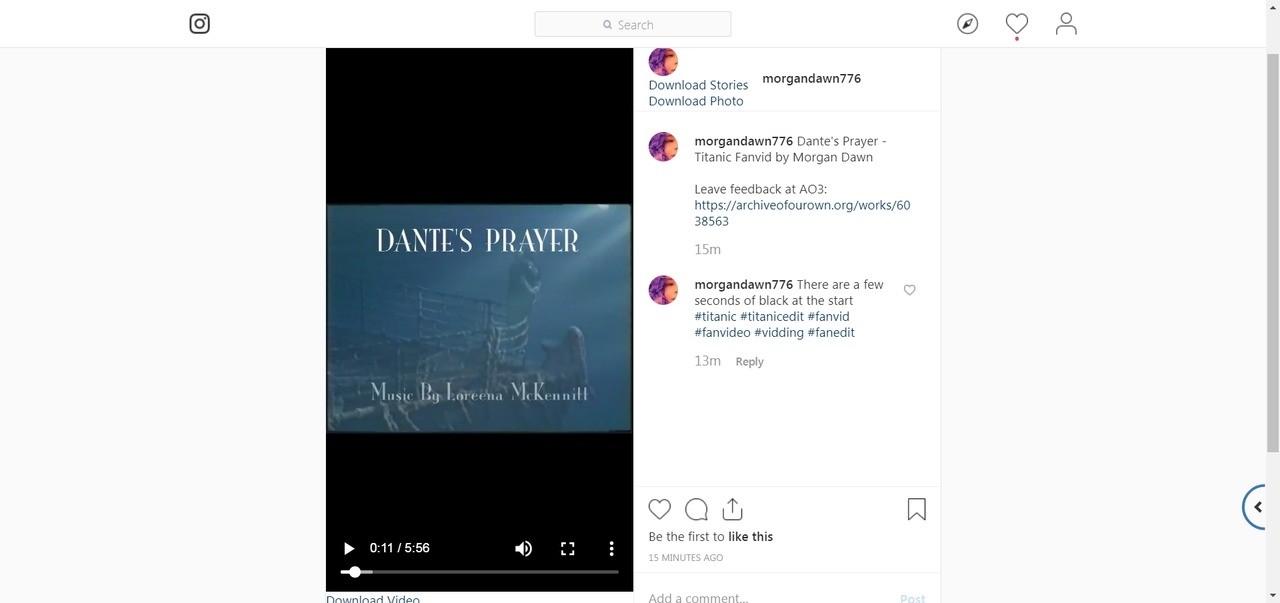
4. Make certain the "Post a Preview Previews appear on your profile and feed" is checked so the video will show on your feed. I did not do this for the first 2 test vids I uploaded and they never appeared in my feed,
You will not be able to make any edits after you post!!

More examples

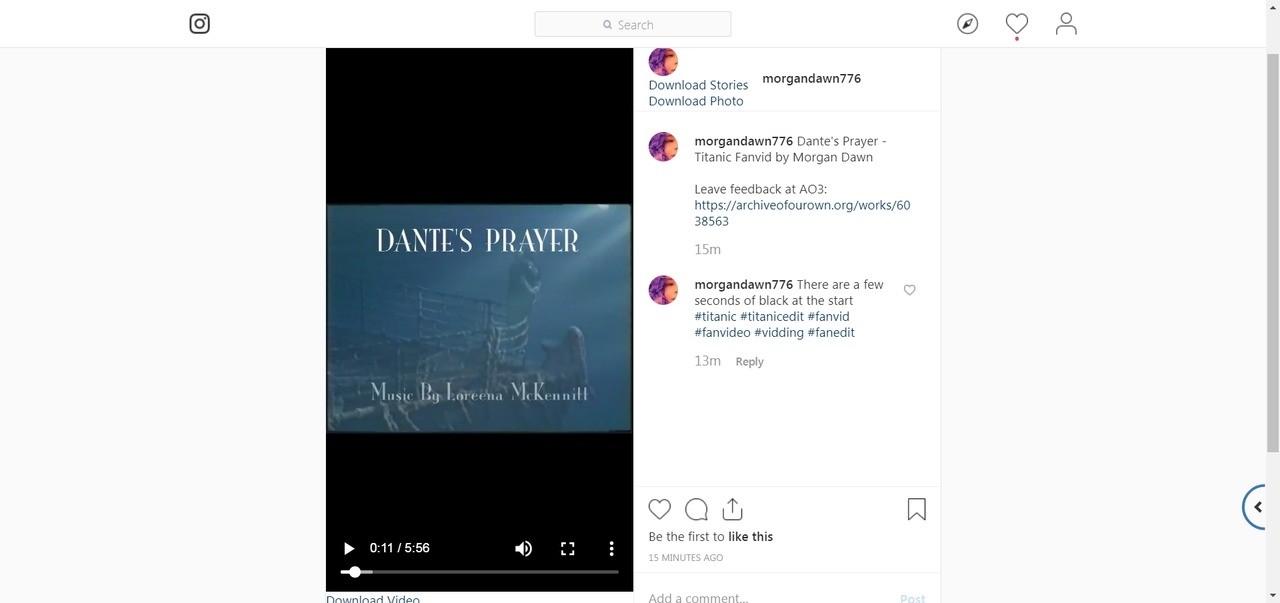
4. Make certain the "Post a Preview Previews appear on your profile and feed" is checked so the video will show on your feed. I did not do this for the first 2 test vids I uploaded and they never appeared in my feed,
You will not be able to make any edits after you post!!
